Recently I had a bit of a discussion with someone who was very proud of his elaborate email filing system, which made me remember the days way back when. We are talking 18 years ago, I had perfected my email folder setup – everything had its place, I had automatic rules set up that I could tweak to no end (IF this then move AND if then also copy …), adding layer after layer of sophistication to my organizational …. madness. Then I stopped using folders altogether and never looked back. If you find logic in my thoughts here, maybe I can help you a bit. So. Where to start.
When every email is in its place, that doesn’t mean you find stuff. At least not reliably, let alone fast. This is a scientifically proven fact (see this research paper or its summary).
Note that this is about folders that sort emails by content in some sort of hierarchy. There are folks who prefer action based “folders”, say a “Read later” or “urgent”, but those are essentially just labels meant to help with productivity, not real folders that are about filing and finding emails.
Folder issues
See, here are some points about using folders for filing that I struggle with:
1) Sorting mails into folders doesn’t feel like a good use of my time. I should be doing something that carries more value, like actually acting on my email or writing blog posts about e-mail folders maybe.
2) Of all the emails I receive (and that I want to keep), it’s my wild guess that I will need to find – at most – 10% ever again. The problem is: I don’t know which 10% of the 100% of received emails my future self will need. Moving an email to a folder takes time, and I can’t do it on autopilot. Hell no, I even need to put some thought into the process! So I invest time for every email without a clear return on invest. We have a solution for this: Funky automated rules! But let’s talk about that later.
2) The filing system I set up will need to anticipate my future self’s search logic. Highly non-scientific empirical behavioral research on a sample of 1 (me) clearly shows that the brain functions governing filing things and finding things differ. If you are a folder person, I bet that you too have experienced going from folder to folder to folder, trying to figure out where the heck that email that you just know you diligently filed exactly where it belongs actually is.
Again, automated sorting rules to the rescue! If I understand how the automatism works, then I naturally navigate to the same folder following that rule! Sounds good, right?! But we talk about rules later.
3) Some email I want to sort away may fit the topic of folder A just as well as folder B. Does it go in A? or in B? Put a copy in both? Decisions! More thought processes! Let me add an automated rule and tweak some existing ones just in case. Ah sorry, we wanted to talk about that later.
4) What is the maximum allowable number of emails in a folder before I need a sub folder? Say I am comfortable with at most 50 mails in a folder (this is a lot I guess?), then on average I will need to create a new folder whenever I have received the next 50 emails (that I want to keep). Probably I will need more folders, because some will never have more than a couple of mails in them. So I’m constantly making new folders, and if I start getting more emails because business is doing well, I will spend more time filing things. Universal truth: filing systems don’t scale well (more acceptable scaling would be: If I get 10x more emails, I only need 2x more folders). But luckily we can make automated rules that fix this problem!
Automated rules to the rescue?
Ok so before I come up with more issues that folders create, let’s talk about automated rules now, because apparently automated rules are the answer to all those issues, so what am I complaining about anyway.
Conceptually speaking, if you set up a rule that moves an email into a folder, what happens here? The rule is checking an email that comes in against some rule set, and then makes that email go to a folder set up for all those that match the rule. Setting up a new rule, your email client usually allows you to apply the rule to existing emails. So it’s going through your emails and filters away according to the rule you just set up. You know what that is? This is, in fact, a search operation on your email database.
So what is the difference between an automated filtering rule and a search? A rule is a search that you set up without having a need yet. You may never need the rule you set up. You may be setting up the wrong rule/search.
(You may want to set up rules that filter away emails automatically so you don’t even see those emails – you can’t unsubscribe everything, this kind of rule is not really for filing, it’s like a spam filter. Ask yourself if you are actually looking at those emails ever, and be bold to unsubscribe.)
So if rules are the answer to the issues with folders, and search is kind of equivalent to rules, then the answer *actually is* to scrap all those folders! Ok. Most folders. Maybe you have a special usecase that makes real sense, I overgeneralize. But, actually, maybe you also don’t need those remaining ones, use a few labels instead.
Just get yourself an email client with blazing fast search and just search your inbox from now on. Let’s recap:
- If your automated filing system is deterministic / has a clear rule system, then a search using the same rule set will lead to the same results
- If your filing system is not fully deterministic or depends on arbitrary choices you made weeks/months/years ago, you didn’t file our email away, you have hidden it somewhere.
- If you can’t automate a rule because the email received does not contain very relevant information, consider adding one or more labels (e.g. a project name, or “important”) instead of filing into a folder to support a future search.
Wrap up
I guess there is some logic to the above bullet points. But why does search work so well? If you need to find an email, you know what you are looking for. Emails are full of great keywords. They have senders that you may remember, they have received dates that you may allow you to narrow candidates down. An email is, kind of, the idea of an object that wants to be found! Plus, I do not depend on my former self having correctly guessed what I am looking for today, to appropriately set up the folder structure that would allow me to find what I need now.
Since 2003 I have used Opera and its Mail client M2, which was revolutionary with its full text blazing fast search and labeling and filtering concept (before GMail arrived and made this concept popular). It allowed me to scrap all my folders because from now on I could find exactly what I was looking for exactly when I needed it with but a few keystrokes. Now, Vivaldi mail has picked up the M2s concept – at the time of writing this early 2021 it’s still in beta – but once released, it will have lots of added value. It will take good care of my 20+ years worth of email. I will find everything when I go looking for it. If your preferred email program has a good search function, you may consider stopping to file stuff.

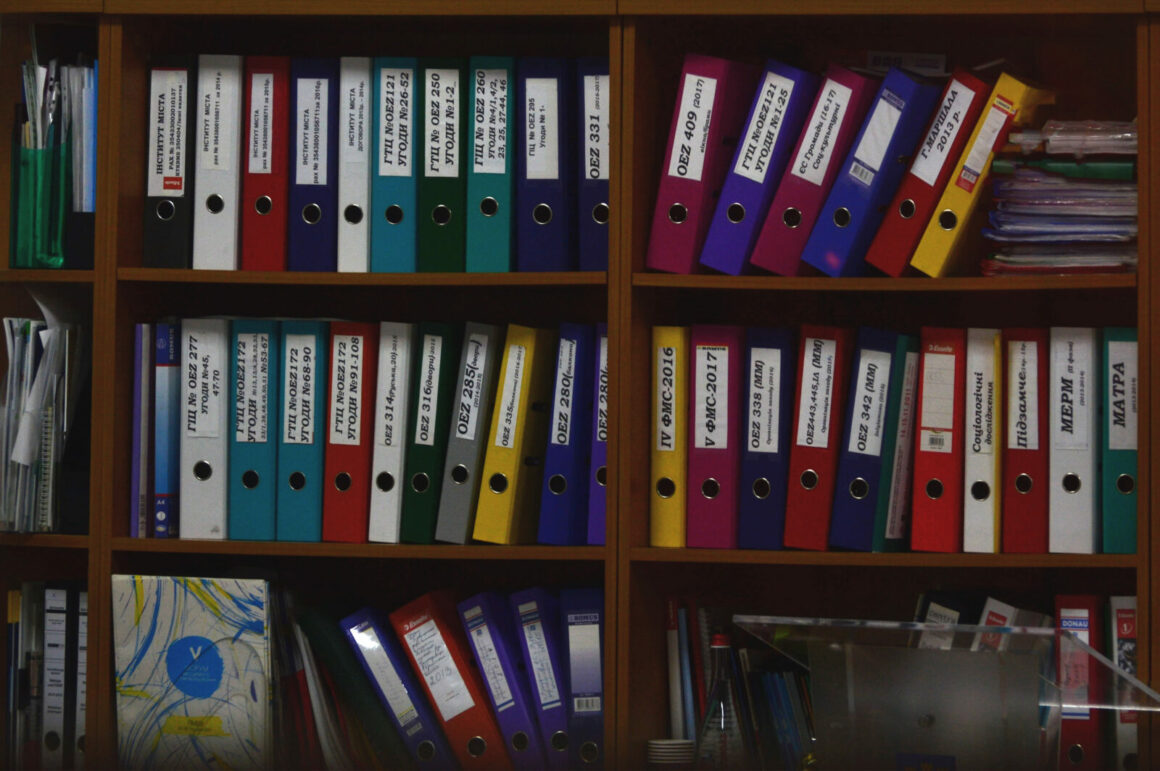
How do you handle filling your free allotted space, i.e. Google, etc
I assume you mean that because I never delete email, the space that I get from my mail provider fills up?
This question is not really related to whether you use folders or not, and there are individual ways on solving this problem depending on your needs. With POP3 there is no problem anyway because there is no sync, so just delete mails on the server. Below some thoughts for IMAP
– In my case, for my main mail account I have my own domain with plenty of space anyway, so let the Gigabytes of data trickle in, no problem.
– You could of course just delete emails you don’t need
– Since most of the space required comes from emails with attachments, you might filter for mails with attachments (which Vivaldi Mail M3 does not support yet but hopefully soon, as M2 did), export them, delete online, import to an offline account -> now they are available in M3 in an offline account, but still there in your unified inbox. I’ve done this with all my university mail account when I graduated too many years ago and was not allowed to continue using it. 🙂
Well – filters instead of folders are the way, But they must allow me to sort certain things our of my inbox (which M2 could, but M3 cannot).
I suffer with the problem of mail overload and I need to be able to filter all non important stuff into their own categories (I have only 21 atm) so that I don’t have to wade through all of them immediately. That way I can read “unimportant” stuff it on my leisure and react immediately if something is on fire, because the filter shows a count of unread mails.
PS: Attachments are the bane of my existence. I hate them with passion, almost as much as HTML mails. There are better ways to show web-pages than by sending them via e-mail and I am perfectly capable to load stuff from the web instead of having my mailbox clogged with base64 encoded cat pictures and videos 😉
I agree that automatic filtering and marking things as read has its uses depending on your workflow, and some functionality there is welcome (but remember, a rule is still just a foward working filter). I do that with notification mails sent by a tool at work which can’t be turned off. In my case that’s just a dedicated spam filter. You can also imagine usecases where you need to be able to find something in your archive once needed, but you will not be require to read it on receipt.
You say “…mail overload and I need to be able to filter all non important stuff out …”. Sounds a lot like spam to me. If it is not important, I don’t want to receive it in the first place. If I receive it, I need to judge whether I need to deal with it now if it can wait a bit (in which case I just leave it unread, or better yet, put them to sleep for a while to reappear in unread after xy days https://forum.vivaldi.net/topic/53412/mark-as-read-for-xy-days-or-follow-up-in-xy-days-label or copy the mail into a calendar entry for a defined follow up time https://forum.vivaldi.net/topic/53410/copy-email-to-calendar-entry-task-or-create-calendar-entry-from-email).
Nice point of view. Just a downside i see is where you use more than 1 PC to check for emails. Let’s say just a desktop and a laptop PC. Then you see emails from both with IMAP but usually, almost all imap clients i tried (i think even m3 don’t do it) don’t synchronize tags and search filters between them so i would lost all those tags from emails when looking for them in anothes PC. Also is i sometime need to reinstall email client.
This is mainly the reason i still keep folders.
To the point of syncing: Labels are in fact synced via IMAP, it’s just that the implementation used to be not compatible between clients.
Not too long before the release of Vivaldi Mail M3, the devs made the Vivaldi default labels compatible to Thunderbird (and also Evolution, I think?), and the flags are compatible to Apple Mail (which I have to believe, because I don’t have a way to test this). So if you give a label to an email, you will also have the same email labeled the same way in any other Vivaldi or Thunderbird client on any another PC.
Search filters are indeed not synced, I assume this will come at some point with Vivaldi. But if you set up your search filter to apply a label, you might be halfway there – it’s just that in order for an email to carry a (synced) label, it has to first run through the filter of the PC.
To the point of setting up filters that stay:
I’m just allergic against the concept of setting up any sort of ruleset for the sake of “organization”. Emails are not papers that need to be put into a physical folder on a shelf to be found, emails can easily be found in any pile of data.
If you have a current need to find an email, do a search and then save that search to stay available in the panel (as a filter) then all is good – you set it up when you need it, so you get your return on invest. You’ll end up with plenty of saved searches at some point where I wonder if you actually need them. Again … emails are made to be found.
I didn’t know about labels syncing between vivaldis. I need to try that, it may actually be good